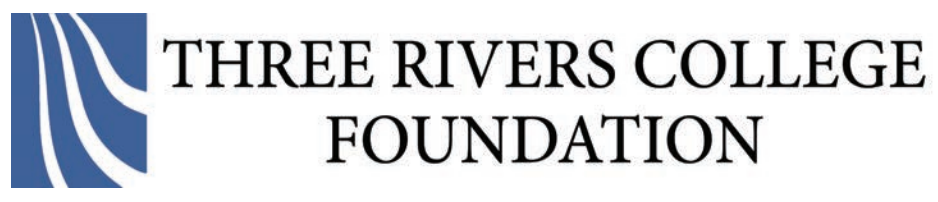Coronavirus – Faculty and Staff Information
This page is a resource for Faculty and Staff while teaching and working online in response to the Coronavirus crisis. You’ll find information and links to technology resources, policies and more. It will be updated regularly, so please check back.
Page Directory
- Important Forms
- Technology Resources for Faculty & Staff
- Important Info from IT
- Payroll and Human Resources
- Information Provided to Students
- Additional Resources
Important Forms and Information
Do you have Covid-19 or has a student told you that they do?
Whether you are faculty, staff, or a student you can use this online reporting tool that will both tell you what to do and inform TRCC Covid-19 Coordinator Steve Goetchius. You can also contact the TRCC Covid-19 Coordinator Steve Goetchius directly at 860-215-9002. He will take your information and take next steps.
TRCC 2021 Coronavirus Pandemic Disclaimer
All-College Meeting
View the All-College Meeting from 10 am on August 25 here. Use the passcode: WJj2+B##
Office Supplies Form
In an effort to social distance, we ask that you use the attached Supply Order Form for any items that you would normally come down to the mailroom to pick up:
- Save a copy of the Supply Order Form to your files
- Complete order form and email to stockroom@trcc.commnet.edu
- Items will be delivered to your mailbox within 1-2 business days
- Any items not on form should be requested by requisition as done in the past
- If you are working from home and need supplies from our closet, please note in the special instructions that you would like your order placed up front by the security desk
- Please note that quantities are limited in the closet – if you need more than one box of items, we reserve the right to ask you to complete a requisition for the purchase
Mailing Services
The mailroom staff is at your service to assist with any mailing job you have. Email ordering of supplies will continue. Hours of Operation are 7:00 AM – 4:00 PM. Here are some points to remember when planning your next project:
- The mailroom recently upgraded their machine that folds and stuffs your mailings into window/regular envelopes. We ask that you provide a minimum of 2-day notice on any large job that will utilize that service.
- The folding machine can accommodate up to four sheets of paper into one envelope.
- Prior to printing your letters, send a sample down to the mailroom staff to ensure the alignment matches with the window envelope when folded. If printing a large quantity, ask the copy center to print the items and they will deliver to mail room.
- Our meter machine has numerous choices of indicia for you to utilize on your mailing. Look at this for your options.
- If you are utilizing side-loading envelopes to send out items – please seal or tape them prior to sending them to the mailroom. Our mail meter machine does not have the ability to seal side-loads.
- Try not to overstuff your envelopes – there could be an expensive increase. Talk with the staff about the most economical way to send information.
- When bringing down envelopes that are pre-stuffed – please don’t overlap the flaps of the envelopes.
- Do not use glossy paper when mailing postcards and smaller booklets – the ink from the meter machine will not stick.
Copy Center Form and Protocol
Copy Center Operations Hours are Monday through Thursday, 7:30 am – 6:00pm and Friday 8:00 am – 2:00pm. To comply with social distancing guidelines, new procedures limit the number of people in this area at any one time. Please call x59029 or email your requests using this form to copycenter@trcc.commnet.edu.
Traveling Out-of-State
We recommend that if you are traveling out of Connecticut, including internationally, that you review the CDC Travel Advisories in place.
Coronavirus Reporting Form
First, read and follow the information on our main Coronavirus page.
Then, if you are diagnosed with COVID-19, you must notify the College as soon as possible by filling out this Coronavirus Quarantine Reporting form.
Three Rivers Campus is Open
The campus is still running at a limited capacity and there are specific protocol for coming to campus. Please read it thoroughly here.
The Health & Wellness Center current hours are Monday through Thursday, 10:00 am – 6:00 pm and Friday 9:00 am – 4:00 pm.
The college is open to the public. The Main Entrance will continue to be the only entrance/exit for use by everyone. Hand Sanitizing Stations will be available throughout the building. All employees and students are expected to always wear face masks when they are on campus.
The Main and Clock Tower entrances to the building are open. The Main Entrance is the only entrance/exit for faculty and staff and public use. Middle College Staff and Students will continue to use this entrance/exit. Students will be encouraged to use the South Lobby Entrance at the Clock Tower. All other building doors will continue to be locked and not used as either entrances or exits.
Fall Building Hours are Monday through Thursday, 7:00am to 10:00pm and Fridays 7:00am – TBD based on class schedules. These hours are subject to change as needed.
Technology Resources for Faculty & Staff
To help with the transition to working and teaching online, a detailed technology resource page has been created for all faculty and staff, Technology Resources for Faculty and Staff.
Important Information from IT
Questions for IT and Requests for Equipment and Technology
Please visit the TRCC Information Technology webpage for current information about technology support.
Support for online services (myCommNet, Blackboard, etc.) is available 24/7/365 via CSCU Support Center or 860-723-0221. Faculty and staff support for on-campus technology is available by opening an incident in the IT Services Portal.
If your issue prevents you from accessing the Services Portal or if you are a student experiencing on-campus issues, please call the TRCC IT Help Desk at 860-215-9049.
Requests for equipment and technology should be sent up through your supervisor/program coordinator and then the appropriate dean.
Phones
Call Forwarding
If you were unable to setup call forwarding from your office extension to a personal number before you left campus and would like to do so, please open a ticket with TR-ServiceDesk@trcc.commnet.edu. Include your office extension and the full 10 digit phone number you would like your office phone to be forwarded to. Unfortunately, there is no ability to set limited hours for call forwarding or to turn the feature on/off daily for you due to the extremely high volume of work IT is currently seeing.
Phone Calling
The System Office is currently working to enable a Cisco technology called Jabber with our current phone system. They do not yet have an estimated time of availability, so you will be notified when requests can be submitted. Once Jabber is in place, you will be able to call from a personal phone through your office phones to a destination number. This will maintain privacy when contacting students from personal phones. In the meantime, dialing #67 followed by the number will show “blocked” or “private phone” on the recipient’s phone. Again, please do not submit requests for Jabber access at this time. We will let you know when requests can be submitted..
Microsoft Office
Your TRCC NetID account entitles you to download the Microsoft Office O365 products on your personal devices. Find more information and detailed instructions here: http://supportcenter.ct.edu/service/Office365_ProPlus.asp.
Accessing Shared Departmental Mailboxes in Outlook
For those of you who are having issues accessing shared departmental mailboxes, you have several options.
- You can sign into Outlook on the Web and use either the “Open the shared mailbox in a separate browser window” or “Add the shared mailbox so it displays under your primary mailbox” options described at the following link: https://support.office.com/en-us/article/add-a-shared-mailbox-to-outlook-on-the-web-98b5a90d-4e38-415d-a030-f09a4cd28207
- Alternatively, you can log into the Microsoft Office portal and install Office 365 Pro Plus using your NetID account. Follow these instructions: http://supportcenter.ct.edu/service/Office365/Office365_ProPlus.pdf Once the Outlook client is installed as part of the Office 365 suite, launch Outlook and sign in using your NetID@trcc.commnet.edu. Once the Outlook client finishes syncing you should see any shared mailboxes that you have access to in your folder list just like you would on campus. The full Outlook client can be used by any user at home who wants to use it, not just those with shared mailboxes.
Microsoft Teams
The TRCC IT department is working very hard to create departmental Teams and migrate any non-DCL3 departmental network shares into those Teams as fast as possible. In the meantime, IT suggests you start familiarizing yourself with Teams using the links below.
Downloading the Teams App
You can download the Teams app here: https://products.office.com/en-us/microsoft-teams/download-app
Resources for Using Teams
CSCU Training – The CSCU System Office has written some really excellent How-Tos and FAQs: http://supportcenter.ct.edu/service/Office365_Teams.asp Their documentation page is good and fairly succinct. Reading this is strongly recommended even if you watch the video training (below). It covers almost every question you probably have.
Microsoft Video Training – The CSCU training also links to Microsoft’s video training page for Teams. Each video is fairly short and teaches you how to use one part of Teams at a time: https://support.office.com/en-us/article/microsoft-teams-video-training-4f108e54-240b-4351-8084-b1089f0d21d7
Scheduling a team meeting
You can schedule a meeting using the Microsoft Teams app. Learn how here. If you have any issues, please open a ticket via TR-ServiceDesk@trcc.commnet.edu.
MyCommnet
If you experience issues with myCommNet, please open a BOR-ServiceDesk@ct.edu ticket and CC TR-ServiceDesk@trcc.commnet.edu.
Adobe Creative Suite Access
As a result of campus closure, student access to Adobe Creative Cloud in labs and classrooms is not available. Adobe has provided temporary at-home access for impacted students and faculty (both full-time and part-time), so that they can continue their work remotely. Please follow these instructions to access and download Creative Cloud Desktop Apps on your personal device.
For more information on how to download or install apps, see Download and Install Creative Cloud apps.
If you have any issues with this process, please open a ticket with the TR-ServiceDesk@trcc.commnet.edu.
For students to continue developing skills, Adobe offers free “Daily Creative Challenges.” These are guided projects where participants receive creative prompts and connect with pros, mentors, and other students for feedback and support. Click on the app name to learn more: Photoshop, XD, and Illustrator. Also, for inspiration and over-the-shoulder learning, watch pros share their creative process on Adobe Live daily at www.behance.net/adobelive.
For faculty seeking to engage students during campus closures, Adobe has curated resources to help them discover inspiring projects, best practices, and new ideas so they can continue to drive valuable learning in virtual environments. For more information on Adobe’s distance learning resources, please click here.
Payroll and Human Resources
Timesheets are now completed electronically, either via an excel sheet or via CORE-SECT website. You will be emailed each pay period week with instructions. The instructions are simple and submission and approval is handled entirely by email. If you have questions, you can contact Tony Mitta at amitta@trcc.commnet.edu.
Information Provided to Students
Please visit the Coronavirus – Information and Support for Students to learn what information has been provided and what expectations have been set for our students.